Below you will find a range of training, instructional and support information for using the RIW System. You can browse the various categories, or type keywords into the search box. If you are new to RIW, please view the Getting Started category.
Knowledge Centre Search
How does a company add, edit or delete a risk assessment for a cardholder?
The article details how to manually enter a risk assessment as a stand-alone record. Please note that a risk assessment may also be added as part of adding a work restriction to a cardholder.
This instruction applies to the following RIW System user roles:
- Advanced Project Admin
- Employer Admin
- Employer Admin - No Payment
- Helpdesk
Step 1: Log in to the RIW System
Go to https://app.riw.net.au and login using your credentials.
Step 2: Search for My People
On the Main Dashboard, click on the Search for My People shortcut.

Step 3: Search Criteria
Complete search criteria to find the cardholder and click on the Search button.
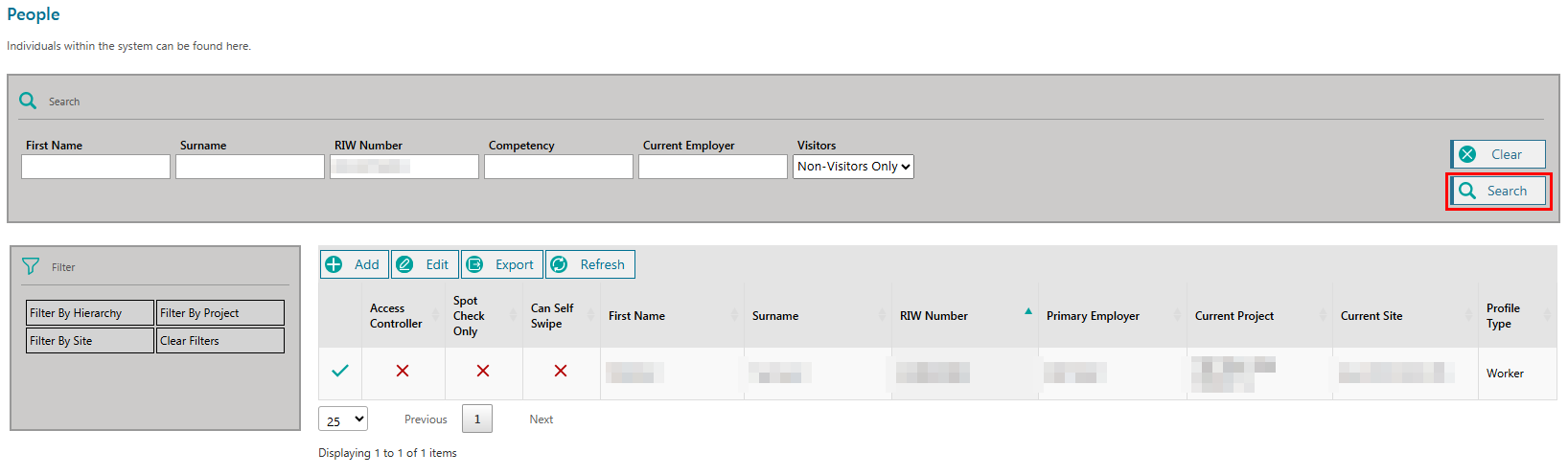
Step 4: Select cardholder
From the returned results, highlight the cardholder row and click on the Edit button.
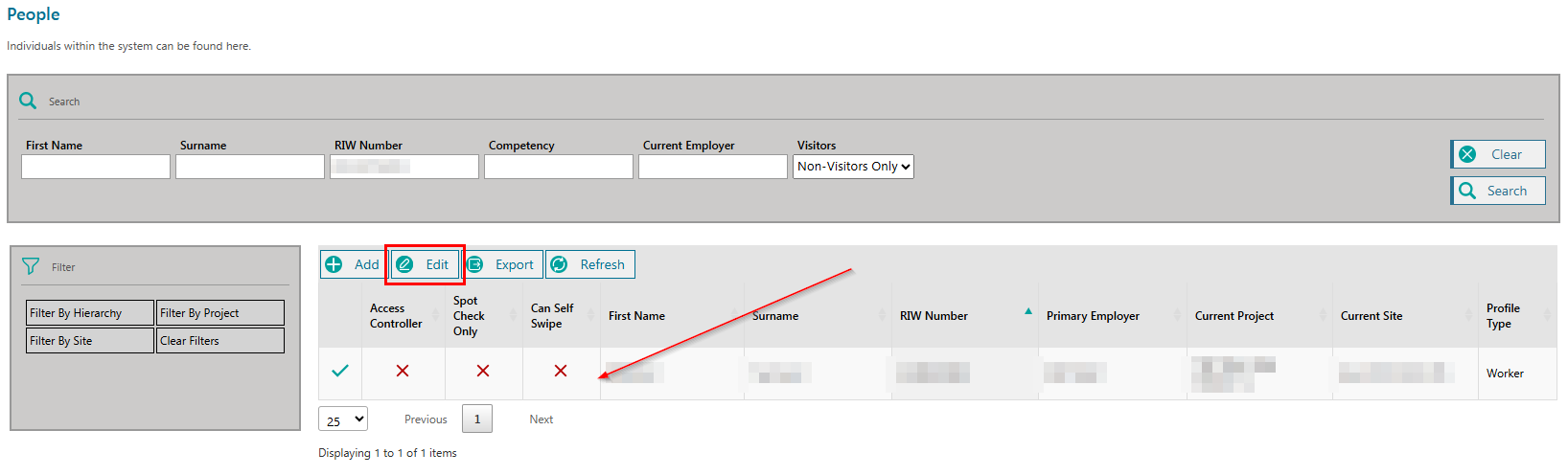
Step 5: Risk Assessments
Select the Risk Assessments tab from the left hand side of the page.
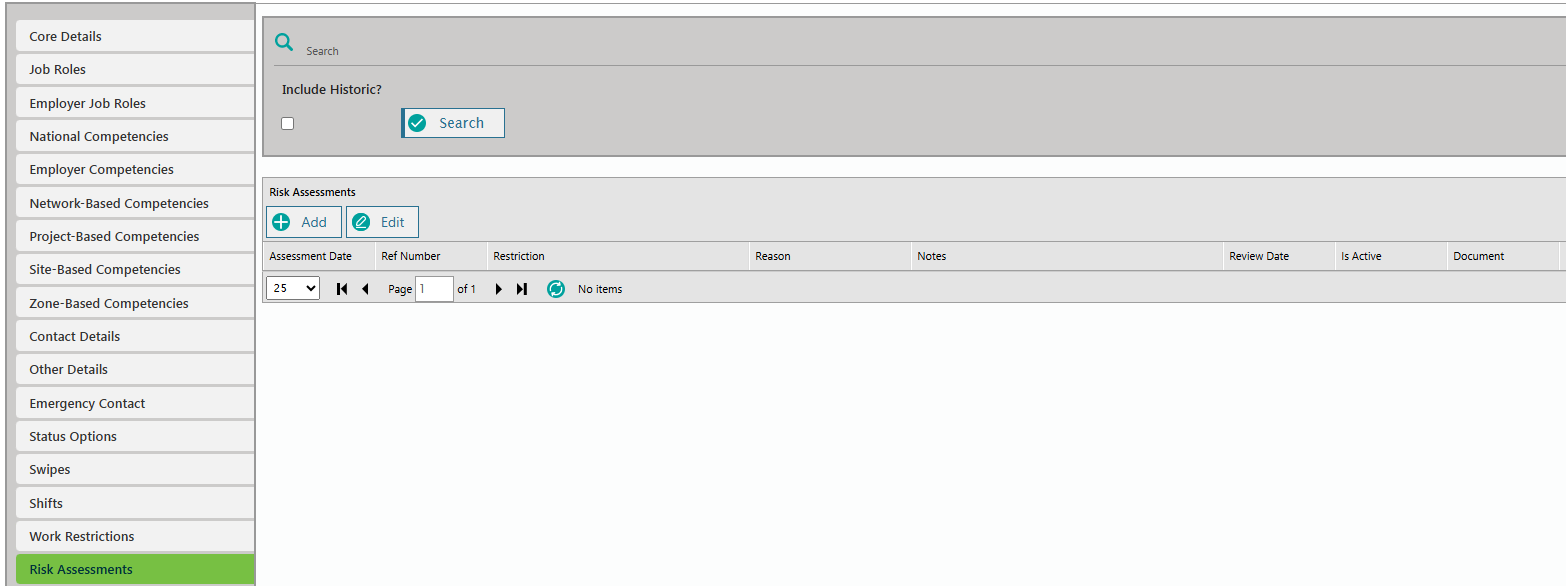
The default view is only active risk assessments. To view historic risk assessments, click on the Include Historic? tick box and then click Search.
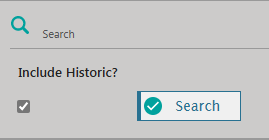
Step 6: Add a Risk Assessment
To add a risk assessment, click on the Add button.
Fill in the required details in the Create Risk Assessment for an Individual dialogue box, including reference number (if applicable), assessment date, restriction, reason, and notes.
The risk assessment document may also be uploaded.
Include a review date, and if the risk assessment is active, ensure the Is Active checkbox is ticked.
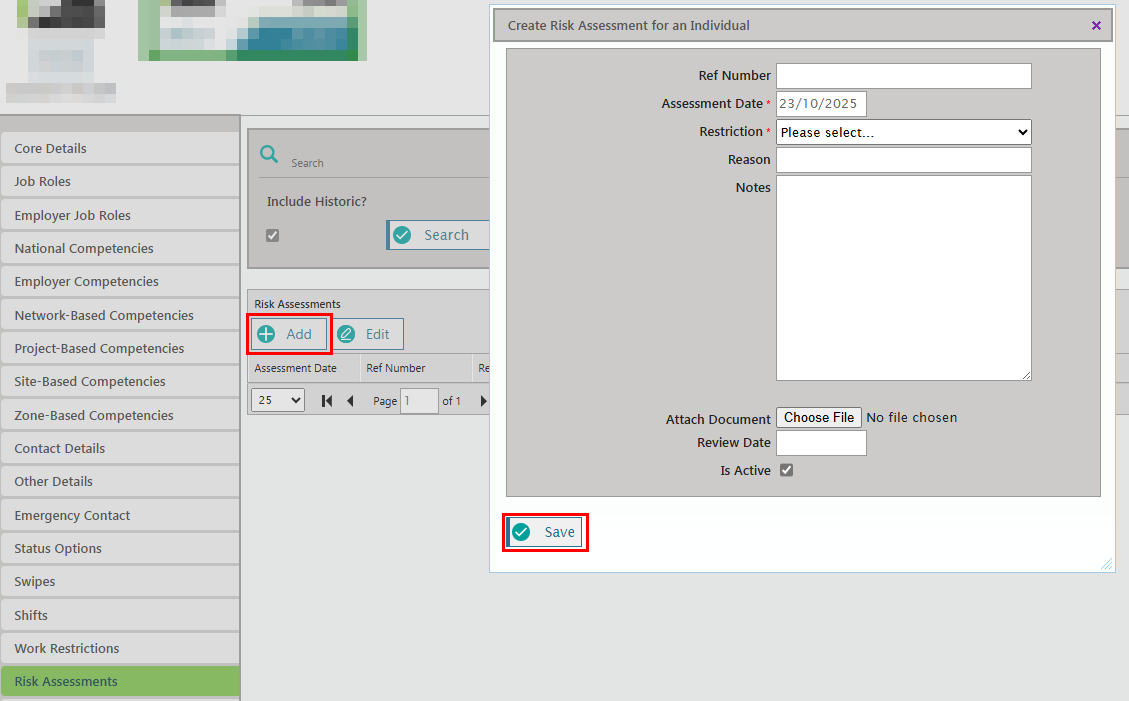
Step 6: Editing or Deleting a Risk Assessment
If you wish to edit a risk assessment, select it by highlighting the row and clicking the Edit button. The Edit Risk Assessment for an Individual dialogue box will appear.
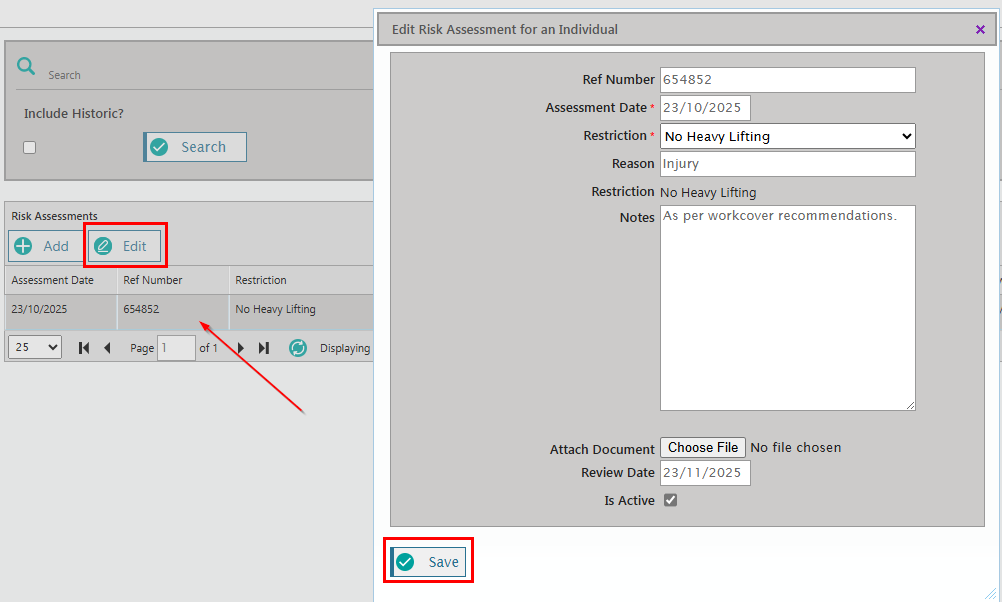
All fields can be edited as needed, such as changing the review date, updating the notes.
To delete a risk assessment, deselect the Is Active tick box.
RIW Knowledge Centre Article Link:
https://support.riw.net.au/support/solutions/articles/51000150092
Did you find it helpful? Yes No
Send feedback




