Below you will find a range of training, instructional and support information for using the RIW System. You can browse the various categories, or type keywords into the search box. If you are new to RIW, please view the Getting Started category.
Knowledge Centre Search
Video System Walkthrough - Registered Training Organisations
Did you find it helpful? Yes No
Send feedbackOverview of Training Provider User Main Dashboard
This article provides a basic overview of the Training Provider User Main Dashboard in the RIW System.
This instruction applies to the following user role:
- Training Provider User
1 | Go to https://app.riw.net.au and login using your credentials. |
2 | The Training Provider User Main Dashboard will display. The tabs, highlighted by the red box below, are menus that you can access. Each tab represents a main area of the system that you can edit or view. In the top right of the screen you will find your username, Training Provider name and user permission.  From here you can:
On the My Account menu you can also:
On the Reports menu you can:
|
3 | Click on the Help button on the bottom left of the screen to bring up the Resource Centre.  The Resource Centre contains: The Resource Centre contains:
 |
Article link:
https://support.riw.net.au/support/solutions/articles/51000153507
Did you find it helpful? Yes No
Send feedbackHow does a Training Provider add, edit or delete from their list of assignable competencies?
This article details how to add, edit or delete an assignable competency to the Training Provider (RTO's) scope of delivery.
This instruction applies to the following RIW System User Roles:
- Training Provider User
Step 1: Log in to the RIW System
Go to https://app.riw.net.au and login using your RTO / Training Provider credentials.
Step 2: Confirm current assignable competencies
To view which competencies are currently assigned to the Training Provider for awarding, click on the Assignable Competencies button on the homepage dashboard.

A list of competencies assigned to be delivered will be displayed.

Step 3
To add, edit or delete competencies from your Awardable Competencies list, complete an RTO Management Service Request on the RIW website.
You can find this at https://www.riw.net.au/contact-us/request-a-service/ ensuring to detail the competency to be added, edited or deleted.
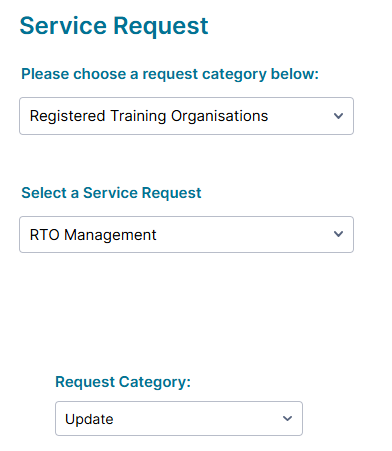
Article Link:
https://support.riw.net.au/support/solutions/articles/51000136173
Did you find it helpful? Yes No
Send feedbackHow can a Training Provider view their assignable competencies?
This article details how a Training Provider (Registered Training Organisation) can view the competencies assigned to them for delivery.
This instruction applies to the following RIW System User Roles:
- Training Provider User
Step 1: Log in to the RIW System
Go to https://app.riw.net.au and login using your credentials.
Step 2: Assignable Competencies
Click on the Assignable Competencies shortcut on the Main Dashboard.

Step 3: View Assignable Competencies
A list of the competencies that can be awarded by the Training Provider will display.

For more information on how to update assignable competencies, please refer to the RIW Knowledge Centre article How does a Training Provider add, edit or delete from their list of assignable competencies?
RIW Knowledge Centre Article Link:
https://support.riw.net.au/support/solutions/articles/51000153523
Did you find it helpful? Yes No
Send feedbackHow does a Training Provider assign a competency to a cardholder?
Registered Training Organisations can award a single competency to a cardholder direct in the RIW System. For instructions on bulk awarding competencies to multiple cardholders, refer to our article How does a Training Provider assign competencies to multiple cardholders?
Competencies need to be assigned for awarding in the RIW System prior to awarding to a cardholder. Please refer to our article How does a Training Provider add, edit or delete from their list of assignable competencies?
This instruction applies to the following RIW System User Roles:
- Training Provider User
Step 1: Log in to the RIW System
Go to https://app.riw.net.au and login using your credentials.
Step 2: Search for People
To start the award competencies process, click on the People tab on the top right side of the screen, then click on the Search for People shortcut.

Step 3: Searching for a cardholder
Enter the Surname, RIW number and Date of Birth of the cardholder. Click Search. The cardholders profile will now display.

Note: All three key pieces of information must be entered correctly to surface the cardholders profile.Step 3: Cardholder profile
Highlight the cardholder by clicking on their profile and click Award.

The next screen will display the selected cardholder’s profile. By default, the first tab on the left hand side menu, Core Details is selected, however, clicking through the tabs will display any existing entries for the selected menu, e.g. National Competencies tab will list all existing National competencies held by the cardholder selected etc.

Details of Job Roles, Employer Job Roles, Employment History and Medicals can only be viewed.
Note: Cardholder’s who have been blocked from working nationally or on a specific Network is clearly marked in red with Blocks exist for this person. Permissions to add or lift blocks is tightly controlled - only able to be placed by a Network Operator or by the National Rail Industry Cardholder Operations Committee (NRIWOC) via the RIW Service Desk. If you have a query about issuing a competency to a cardholder with a current block, please contact the relevant Network Operator or the RIW Service Desk.

Step 4: Award a competency to a cardholder
To award a competency to the selected cardholder, select the relevant menu, National Competencies, Employer Competencies or Network-Based Competencies. The Award Competency screen will be display displayed. In the following example, a National competency will be awarded.

First, select the Category. There are two options: Health & Safety and Rail. If you do not know the category the competency falls under, leave this field to Show All. Next, start typing the name of the competency in the Competency field as shown above. The system will return matching competencies as you begin to type, allowing you to quickly find the correct one.
Select the required competency from the list presented and add an Award Date from the calendar. If the chosen competency has been defined as having a variable Expiry Date, this will also need to be added.
If the competency being awarded has been defined as requiring evidence, an Evidence button will display. Click the Select Files button and when prompted.

Choose file to locate the appropriate evidence file on the computer for the cardholder.

Note: The maximum file size per piece of evidence is 10mb and only files with *.jpg *.jpeg *.pdf and *.png extensions are permissible.
To add a second piece of evidence and so on, click the Add Another Evidence File button and repeat the process described above.
Should the piece of evidence be incorrect, click the Remove Evidence File button to remove it, and the last piece of evidence uploaded will be removed.
Click OK when all relevant evidence files have been uploaded to attach the evidence file(s) to the cardholder record.
Step 5: Add the awarded competency
The Award Competency screen will appear. Complete the awarding of the competency by clicking the Add button.

Step 6: Invalid competencies
If a competency could not be validated, e.g. the cardholder does not have the required medical level, it will not be displayed in the Valid Only list of competencies. Select the Show All radio button and any invalid competencies will also be displayed in red with a  , specifying the reason why it is invalid in the Information column.
, specifying the reason why it is invalid in the Information column.

Competencies may be invalid for several reasons including:
- The competency may have been manually suspended, (i.e. temporarily or permanently removed from the cardholder);
- The competency has expired.
- The cardholder may require a medical level that the cardholder does not currently meet.
Once the reason for the invalid status has been corrected, the competency will automatically become valid.
Where appropriate, the Expiry Date for each competency is also shown and will turn red once this date has been reached. It will appear in amber for the three months prior to its expiry.
Once a competency has expired it will remain visible for 12 months following the expiry in the Show All view.
Where a particular competency has been defined such that it can be recertified/renewed, both the initial award date when the competency was first awarded (First Award Date), and the date the competency was recertified (Award Date) will be shown.
Note: A competency can only be extended if the previously held competency is not past its original expiry date. Where a competency is defined as not re-certifiable, or where the existing competency held has already expired, a new record of the competency will be recorded, separate to the one originally awarded.
To view an uploaded evidence file, click on the appropriate  icon in the Evidence column and the select the file under the View column in the screen displayed.
icon in the Evidence column and the select the file under the View column in the screen displayed.

RIW Knowledge Centre Article Link:
https://support.riw.net.au/support/solutions/articles/51000153732
Did you find it helpful? Yes No
Send feedbackHow does a Training Provider assign competencies to multiple cardholders?
This article details how a Training Provider (Registered Training Organisation) can assign competencies to multiple RIW cardholders. For details on assigning a single competency to a cardholder, refer to our article How does a Training Provider assign a competency to a cardholder?
This instruction applies to the following RIW System User Role:
- Training Provider User
Step 1: Log in to the RIW System
Go to https://app.riw.net.au and login using your Training Provider credentials.
Step 2: Assign Competencies to Multiple People
Click on the Competencies tab and then the Assign Competencies to Multiple People shortcut.

Step 3: Locate cardholders
The following Add Competencies screen will display:

Enter the Surname, RIW Number and Date of Birth of the first cardholder to award the competency.
Note: the cardholders details must be entered correctly, else the record cannot be located. When located, their details will appear as per below.

Click on the cardholders profile, and then click Add to add them to the Selected People panel on the left of the screen. Repeat the process for each cardholder to add the same competency to.

Note: If you wish to remove a cardholder from the Selected People panel, simply click the red x next to their name and the record will be removed.
Step 4: Award competency
Once all cardholders have been added to the list, you can now select the competency to be assigned to these selected cardholders. Firstly, choose whether a National Competency, Employer Competency or Network-Based Competency is to be added by clicking on the relevant tab. In the following example we will add a National competency.
If known, select the Category from the drop down box. If you do not know the category the competency falls under, leave this field to Show All. Next, start typing the name of the competency in the Competency field as shown above. The system will return matching competencies as you begin to type, allowing you to quickly find the correct one.
Select the required competency from the list presented and add an Award Date from the calendar. If the chosen competency has been defined as having a variable Expiry Date, this will also need to be added. Click Add to award the competency to the selected cardholders.
A confirmation popup will appear, confirming that the competency has been awarded successfully and to whom. If a competency requires mandatory evidence, a warning message will be displayed.

The message will advise that mandatory evidence is required for this competency. For each cardholder, click on the Select Files button and browse the computer to locate the appropriate evidence file for each cardholder.
NOTE: The maximum file size per piece of evidence is 10mb, and only files with *.jpg, *.jpeg, *.pdf, *.png extensions are permissible.
When all the evidence has been located and uploaded, click the Finish button to upload the evidence files and assign the competency to these cardholders. A confirmation results message will display confirming that the competency has been awarded successfully.

RIW Knowledge Centre Article Link:
https://support.riw.net.au/support/solutions/articles/51000034330
Did you find it helpful? Yes No
Send feedbackHow to add, edit or delete a Training Provider User
Registered Training Providers can manage multiple RIW System User accounts. Training Provider RIW System User accounts can be added, edited and deleted within the RIW System.
This instruction applies to the following RIW System User Roles:
- Training Provider User
Step 1: Log in to the RIW System
Go to https://app.riw.net.au and login using your credentials.
Step 2: My Account tab
Click on My Account tab which can be found at the top right hand side of the screen

Step 3: Manage Colleague Logins shortcut
Click on the Manage Colleague Logins shortcut.

Step 4: Adding an administrator account
Click on the Add button.

Step 5: Create the administrator account
Fill in the new administrator details, noting that all fields marked with a red asterisk are mandatory. Please ensure the email entered is both unique to the user and correct, as an email will be sent automatically to the individual containing their username and a link to set their own password. When creating a new username, it must be unique and have a maximum of 20 characters.
Select Save when complete.

Make sure that the email address is accurate as this is where the password setting link will be sent.
Step 6: Editing an RIW System User account
Go to Step 4. Highlight the user requiring amendment and click on the Edit button.

Step 7: Editing details
The Edit Colleagues' Logins box appears. Amend the appropriate fields as required and click on the Save button when complete.

Note: The username and training provider fields cannot be changed.
The RIW System automatically locks out a Training Provider User if they enter incorrect login details five times. If an user does become locked out, the Is Locked out? box will be ticked. Simply remove this tick to re-enable their account. This box can also be ticked to disable access for an user if required
Step 8: Deleting an administrator account
Go to Step 4. Highlight the user required and click on the Delete button.

A confirmation box will appear. Click OK to confirm.

RIW Knowledge Centre Article Link:
https://support.riw.net.au/support/solutions/articles/51000153855
Did you find it helpful? Yes No
Send feedbackWhat is the Competency Award Report for RTO?
This article details the Competency Award Report for RTO available to Training Providers (Registered Training Organisations) in the RIW System.
The report will surface a list of competencies awarded to RIW cardholders by the Training Provider between two specified dates.
This instruction applies to the following user roles:
- Training Provider User
1 | Go to https://app.riw.net.au and log in using your credentials. |
2 | Go to Reports > Existing Reports. |
3 | A list of existing reports will appear, including system reports and any previously created and saved/scheduled reports. To run the report, click on the report name.
|
4 | Enter a Competency Award From Date and To Date, putting in the fixed dates you want to report. Click on Run Report.
|
5 | The report will display on screen. You can also click Export and the report will be sent your email.
|
6 | If you want to schedule a report to be sent monthly for all competencies issued to Rail Industry Workers in the last 30 days, you can set the From Date with a Run Date Minus 30 Days, and the To Date with a Run Date Minus 0 Days (both fields need to be completed for the report to run).  You can then Save this report and have it sent to you and any nominated recipients on a monthly basis. Refer to How does a company save and schedule a report? for more information. |
Article link:
https://support.riw.net.au/support/solutions/articles/51000153872
Did you find it helpful? Yes No
Send feedback







